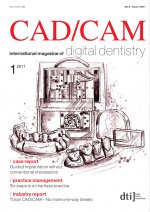
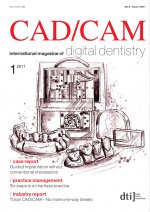
I 15 practice management _ paperless practice I CAD/CAM 1_2011 activation, scheduling, and dozens of other functions that are used on a daily basis. Many older programs do not have these features and if practices wish to move forward, dentists will have to consider more modern practice software. It is important to understand that as much as we would all prefer that our practice manage- ment software programs could handle all of these functions, most fall short of this. Fortu- nately, there are a number of third-party pro- grams that can provide functionality where the practice management programs cannot, such as programs that allow digitisation of forms that require patient signatures and programs that can reduce the process of entering progress notes to a few clicks of a mouse. _II Image management software Thisisprobablythemostchallengingdecision for any practice. Most practice management programs offer an image management module. Eaglesoft has Advanced Imaging, Dentrix has Dexis, Kodak has Kodak Dental Imaging, and so on. These modules are closely integrated with the practice management software and tend to work best with digital systems sold by the company. For example, having an integrated image module makes it very easy to attach images to e-claims with a few clicks of a mouse. However, there are also many third-party image programs that will bridge very easily to the practice man- agement software and offer more flexibility and choices, although with slightly less integra- tion. There is no perfect system. The choice really is between paying a premium for greater inte- gration or paying less for greater flexibility. Some of the better known third-party image programs include Apteryx XRayVision, XDR and Tigerview. _III Operatory design Thedaysofasingleintra-oralcameraandaTV in the upper corner are being replaced by more modern systems. The majority of practices place at least two monitors in the operatories, one for the patient to view images or for patient educa- tion or entertainment, and one for the dentist andstafftouseforchartingandtreatmentplan- ning and any sensitive information concerning the Health Insurance Portability and Accoun- tability Act, such as the daily schedule or other information that dentists would prefer that the patient not see. Microsoft Windows has built-in abilities to allow dentists to control exactly what appears on each screen. There are numerous ergonomic issues that must be addressed when placing monitors, key- boards and mouses. For example, a keyboard placed in a position that requires the dentist to twist his or her back around will cause problems, as will a monitor that is improperly positioned. Another important decision for the practice will involve deciding whether the dentist prefers patients to see the monitor when they are com- pletely reclined in the chair. If this is the case, then the options are a bit more limited for mon- itor placement. There are some very high-tech monitor systems that not only allow the pa- tient to see the screen, but also create a more relaxing environment for patients considering long procedures. _IV Computer hardware After the software has been chosen and the operatories designed, it’s time to add the com- puters. Most practices will require a dedicated server in order to protect their data and with the necessary power to run the network. The server is the lifeblood of any network and it is impor- tant to design a server that has redundancy built-in for the rare times that a hard drive might crash and can easily be restored. The worksta- tions must be configured to handle the higher graphical needs of the practice, especially if the practice is considering digital imaging.